

| ||
| Login | Home | ||
Help Page
|
- Tables
- Forms
- Security
|
- Payments
- Codes
- News
- Photos
- Users
|
- Clients
- Repairs
- Classes
|
- Trips
|
Introduction diveroster.com has been designed as a comprehensive customer relations management (CRM) tool for dive facilities, shops, resorts, charter companies, retail stores, clubs, or otherwise. It was created to improve internal management of this information, and also to improve customer relations by more accurate and timely publication of this information to a dive centers website. The program was designed to be used with no documentation and minimal instruction. We encourage you to experiment (it is difficult to lose data inadvertently) and to explore. For the basics, try these links for help on the program structure, navigation, forms, tables, and an important note on saving changes. | Top |
Navigation The entire program is a set of web pages. Each page will have some combination of form fields and tables, and will also have buttons and/or links which look like this. With the exception of reports, where you should actually close the new window when you're done, most navigation is done from links and buttons on the page rather than using the "Back" button on your browser. The most important thing you can learn early, often, and over and over again, is to save any changes you make to a form before going to another page. We've set up the "tabbing" order of forms to make this somewhat intuitive and we encourage you to become friends with the Tab key. Most of your time will be spent around a core section of pages where you will maintain information about your organization, maintain client lists, trip rosters, class rosters, and associated photos. Take a look at this chart to get an idea how things work. You will see, at times, links that are not active or buttons that are dimmed. These options are just not available to you at that time, either because you're already where the link would take you, because of your security level, or because the action would create a nonsensical data situation (e.g. deleting a trip record when there are already participant records). | Top |
Program Structure This is not the entire program, but focuses on where you'll spend most of your time and attention. Click on the item in the chart to learn more about it: 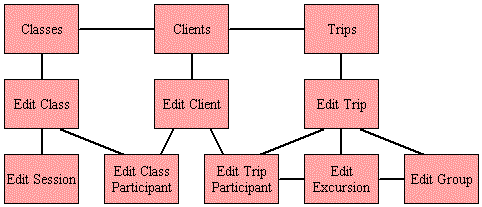 | Top |
Sample Database The Sample Database that is available from the diveroster.com main page is intended to be representative of how the database might be used. This function logs the public user in as a "View Privileges" staff member to let prospective diveroster.com clients see what the software will do. To see how that data would appear to the public on a shop's website, look at the website for the fictitious dive shop at http://www.diveroster.com/example. | Top |
Tables Tables are lists of data records, and are used a lot in diveroster.com. Most tables are linked so that you can click on an individual record to see and/or edit that information. Public pages use tables as well in the exact same way, allowing the public to view data. Internal reports are tables that are optimized for printing and lack links to other pages. | Top |
Forms Forms are where you view and edit data for a particular record. Unless there is a good reason why not, you'll also be able to delete a record from its form. (a good reason is that the record has 'child' records or that you lack the security level) Form fields will appear with a yellow background if that information can be seen by the public. This will only occur if the option has been chosen to show Public Pages (on the Shop Information screen) and if that particular record has the Public? field set to 'Yes'. For Clients, Current Staff and those that have profiles have publicly viewable information. | Top |
Saving Your Changes This is the most important topic in the help section. When you change any form items, including check boxes, select lists, text boxes, dates, times, or notes, you MUST save your changes by clicking a "Save and Remain" button or a "Save and Exit" button. You may make this mistake a few times (we sure have) but soon it will become second nature. Unfortunately, there was no better way to do this without severely slowing the program down. (the good news is that if you really foul up a note or text field, clicking a link to another page without saving will get rid of your mistakes) | Top |
Note Fields (internal & external) Most records have one or two note fields. These are free form fields that have no practical limit on size. The input windows will simply scroll to allow continued entry of text. It is recommended, though, that you keep the information in them concise and sensible. Internal notes are to be seen by staff only, and only show up on internal reports. External notes are for customers eyes and show up on both internal reports and public pages. You can look at the Sample Database for ideas on how to use these - most use internal for notes to staff about particular issues or situations, and external for details that are not covered by the other fields. There is no formatting available beyond carriage returns to separate paragraphs. Extra spaces will be compressed, tabs cannot be entered, and there is no way to otherwise modify the appearance of the text. Notes are intended for details that are unique to a particular situation. General information, particularly about classes and trips, should be covered in a static description page that is linked to that particular class or trip. | Top |
Internal Reports diveroster.com was initially created purely for internal management of class and trip lists, and for generation of neat and accurate trip, excursion, and class rosters. During its creation, the idea of publishing this information for customers to see was hatched, leading to the public pages features. The internal reports, though, are still valuable to you. Most of these reports are designed to be printed and used by staff -- they can be taken on trips, brought out on the excursions, or used during classes. Others, like the Data Dump are there for you to extract information out of the database, either for backup or for use in another program (e-mail, mailmerge, etc.) Note that they contain information that you would not want to publish, including contact information for clients, and internal notes about clients, trips, classes, participants, and excursions. You will also notice that class, trip, and excursion lists can be printed with blank lines so that you can write in additions if needed. Be sure to later update your online database. Finally, there is no doubt that future enhancements to diveroster.com will focus heavily on more reporting options and that most of them will be for internal use. Your creativity, and that of other users like you, is what will lead the way. | Top |
Technical Information diveroster.com uses a MySQL database running on a Linux server with Apache web server software. The pages themselves display in HTML, and all of the programming is done in PHP. This combination of programs is among the most powerful, fast, and secure programming environments available today. The system was written around Internet Explorer 5.5, but has been tested with Netscape Navigator 6.2. It will likely do well with just about any browser so long as it can do JavaScript and accept cookies. Important: While you can use diveroster.com from any internet connection, for regular use in a retail setting you will be FAR more pleased with things if you have a broadband (high speed), always on, internet connection. | Top |
Technical Support The "Support" option on the Help menu offers an e-mail form to request support. We will try to have a response back to you within hours, but certainly no longer than a business day. | Top |
Plans for Future Enhancements Use the Support page to make suggestions for improvement. Things that are already under consideration are: - Equipment Owned / Service Reminder table - Staff Bulletin Function - Client Contact/Interaction Log - Client Preferences/Interests/Groups/Demographics Note that reports, statistics, and just about any kind of output you desire USING DATA WE PRESENTLY TRACK can be done fairly easily and will generally be created as requested. Similarly, changes to the user interface are fairly easy and will be done on request (provided they make sense for all users). One thing that is NOT presently contemplated is online sign-ups for classes and trips. This is for 3 reasons: 1. Our research has shown that facilities want to use their websites and diveroster.com to offer services to their clients and to steer them to the shop for actual sign-ups. The face-to-face or over-the-phone interaction is still the heart of this business. 2. If you desire this function, you can simple create a page in your own website and link to it from each of your classes and trips. That way you are able to make all choices regarding the presentation and mechanics of the function. 3. Even if you do online signups, you'll want to verify that information before it is entered into DiveRoster. | Top |
Security Every user of diveroster.com has an associated security level. There is at least one user with owner privileges for every shop. If you want more, contact us via support. Those with owner privileges have full access and can edit users, change codes, change the appearance/logo, and change shop information. They are also the one that pays the bills! They are responsible for creating and maintaining other users with lower security levels: they are fully responsible for the security of the database. They are the only ones able to add new classes and trips. Owners can also see the login log and should keep an eye on it for any abnormalities. There is no limit to the number of users with edit privileges or view privileges. Owners create these users and grant them the ability to edit client, trip, and class information, or simply to view information that is not available to the public. Users with owner, edit, and view privileges are all required to have usernames and passwords which are assigned by the owner initially, but can be changed either by the owner or by the individual. Also, it is crucial that all users have a valid and operating e-mail address. Public users can only access public pages. They need not (and in fact cannot) login, and there is no tracking of who they are. This feature may be turned off by owners. | Top |
Passwords If you've read the security section, you know that every user must have a username, password, and e-mail address, and that you can change this information from the Edit Shop form. Passwords have to be from 6-12 characters long, made up of only upper and lower case letters and numbers. They are encoded such that diveroster.com staff are unable to view anyone else's password, we just encode what is sent to us and store it, then when you log in we encode what you send us again and compare it to what we've stored, if they match, you get in. If you forget your password, enter your shopcode and username on the login screen and click "Forgot Password." Confirm that you are sure you forgot it and you will be e-mailed a new random password. Your old password will be gone and you are encouraged to change your new password to something you can remember. diveroster.com staff, and the owner of your shop, are both able to edit anything about any user except their password. They can however replace an existing password with one of their choosing. | Top |
Owner Menu The following are pages that can only be accessed by those with Owner Privileges. | Top |
Housekeeping This function helps you find old or stale information or duplicate client entries. Check it once a week. | Top |
Login Log Everytime anyone logs in, or tries to log in, with your shopcode, an entry is created here. It's pretty self-explanatory. | Top |
Payments Yes, we here at diveroster.com do intend to be a profitable.com. The only way to do that is to have our users pay a small fee every month to use the software (a fraction of what it would cost to buy it or have it written for you). We sincerely hope that we offer far more value than we charge for, and that our user base will grow to sufficient numbers to not only pay off the development of the software to begin with, but to permit us to continually enhance it. Owners can access the payments page where they can get an address to mail us a check, or preferably can click through to PayPal where they can pay us by a variety of electronic methods. It is possible to pay for a fixed number of months, or to set up a subscription whereby a monthly charge is made against your credit card. In any case, when you pay, time is added to your paid-thru date. Payments via PayPal will usually post in minutes to hours; those by check take days. In the highly unlikely event that your payment is not received in time, your service will stop immediately after your paid-thru date passes. Further payment will start the service up right away, and time will be added to the day you paid, not your old paid-thru date. You don't pay for time service is stopped. | Top |
Codes There are three sets of user-definable codes. One for client certification level, one for class participant status, and one for trip participant status. Your account begins with a set of codes as default that should either meet your needs or come very close. Designating a code as "staff" for classes or trips groups those participants and bolds their status to indicate they are staff for the class or trip. The most important issue with these codes is that you want to figure them out when you start and to NOT change them in the future. The amount of work it will take to go back through past records to update them if you alter your codes substantially is significant. At any time you can re-order your codes; this will affect nearly all tables and reports in the program. You can also look at counts for each of the codes to get an idea how your clients, classes, and trips are broken down. | Top |
Appearance Users with owner privilege are able to choose colors, background, and what logo displays in the header of all pages and public pages. There are a number of backgrounds and logos to choose from; you may also upload a logo of your choice or e-mail us a background you'd like to see available. | Top |
Linking Instructions To link to the public pages, create a link by copying the link from the links page. You or your website designer can use these links to link to a new window with public pages complete with logo and header, or to open the reports in a frame on your site with no headers. For advanced web designers, you can "include" DiveRoster's public pages into your own pages using PHP. This makes for the cleanest and best use of the DiveRoster data. | Top |
Backup / Data Dump This internal report prints out all of the information in your database in a comma-delimited text file for you to use. It can be done regularly for backup and your peace of mind, for analysis, as well as for use in mail merge and e-mail communications. | Top |
Shop Menu Note: shop is the term we use for any dive facility, store, resort, club, or other organization that is using diveroster.com. There is no one term that will please everyone; we picked shop largely because it is short and common. | Top |
Shop Statistics This is the first page you'll see when you login and has some useful information that you'll want to see regularly. If there are any system bulletins, this is where they will appear. The page also shows all clients who have a birthday in the next 3 days, provided you've been inputting clients' birthdays. You have, haven't you? | Top |
News The ability to have content on your website's homepage that changes regularly, without requiring any programming, was a natural function for DiveRoster. Try to put up a new item at least once a month. | Top |
Photos One of the first major additions to diveroster.com was the ability to attach photos to trips, classes, clients, and now a gallery. This is a powerful feature that not only allows you to promote upcoming classes and trips with images, but also allows you to post photos of recent classes and trips for those students and trip participants to enjoy. The main photo page shows a listing of all photos currently in the system, and what the size and upload date of the photo is. It is strongly recommended that you use this tool to manage your photos so that the total size of your "album" is less than 20,000,000 bytes. At this point there are no limitations other than this suggestion. Our recommendation for software to help you manage/crop/edit/optimize your digital photos or scans is Paint Shop Pro, a very powerful but inexpensive tool that rivals or exceeds PhotoShop at a fraction of the price and learning curve. | Top |
Documents This function has both a public and a staff-only side. On the public side, you can have a list of documents, in PDF format, available to your customers. Things like medical forms, releases, lost card forms, etc. Files must be in .PDF format; you'll need Adobe Acrobat® to create them. Since only your staff has access to DiveRoster "behind the scenes", it was an obvious opportunity to allow you to have an "online manual" or any printed resources you'd like your staff to access. You can create a whole manual, or have pages for standard class outlines, boat briefings, dive site briefings, dive site maps, pay sheets, etc. Any standard forms or information you'd like your staff to "all be on the same page" about should be put here. | Top |
Shop Information The edit shop form permits the owner to edit the shop name, location, page headers, website address (just list the address, no http:// needed), and whether or not public pages are available. Other users can view this information, but not edit any of it. No users can edit the shop's start date or its paid-thru date (for obvious reasons). | Top |
Users This page allows the owner to add, change, or delete any or all information about other users. Additionally, each individual user has full access to his or her own user information. The owner can set individual user privileges to either view or edit ability. | Top |
Clients Menu | Top |
Clients This page has a table that lists all clients, in alphabetical order to begin with. It also lists both phone numbers, as well as how many classes the client is or was enrolled in, the number of trips the client is or was on, the number of interest lists they are on, the number of repairs they have, and the number of special orders. Click on a blue table heading to sort the table by that column. You can look at all client records, or a subset of them based on first letter of last name or on certification level. You will see "pages" of clients if there are more clients in the subset you have chosen that you've set in the "page length" setting under Shop Info. Bolded certification indicates current staff members, italicized certification indicates former staff members. A photo icon next to the client name indicates there is a photo attached to that particular client. An "Add" button permits you to create a new client, and a link for each client permits you to edit one. | Top |
Edit Client This form permits you to edit the name of the client, their certification, their staff status (not on staff, on staff, former staff), phone numbers, and their e-mail address. There is an internal note for a client record which should contain information specific to that client but not to a particular class or trip. This is the identical form that is on the screens to edit trip and class participants, interested list entries, repairs, and orders. If there is a photo attached to the client, you may edit it otherwise there is a button to add a photo to the client record. There is a button to add a profile, or to edit the profile if one already exists. The page also has five tables: 1. All the classes in which the client has been a participant, 2. All the trips on which the client has been a participant, 3. All of the interest lists that the client is on (both classes and trips), 4. All of the client's repairs, and 5. All of the client's special orders. Links permit you to go instantly to those edit screens. | Top |
Repairs Repairs are items brought on for the shop to service, or to be returned to the manufacturer for service. The table may be viewed with a variety of indexes and filters and a report may be run with those same attributes. | Top |
Edit Repair An individual repair is assigned a unique number and client when created - these may not be changed once the repair is created. You have the option of taking the next number in sequence or choosing one (as long as it is unique). This gives you the flexibility to have the program assign a number or for you to use pre-printed tags. Information tracked includes dates the repair was dropped-off, is expected, was completed, and was picked-up. Obviously a blank date is permitted here. Internal notes should contain special instructions or a log of parts ordered, etc. External notes should contain what you want the client to see, both on the repair tag and on your website. Repair tags may be printed, with one-half for the shop and one-half for the client. They have all the needed information on them and also guide the client on how to see the status of their repair online, provided you are using that function. If not, please tell the client! Be sure to try the e-mail notice! | Top |
Special Orders Orders are items that have been special ordered or back ordered for a client. The table may be viewed with a variety of indexes and filters. | Top |
Edit Order An individual order is assigned a unique number and client when created - these may not be changed once the order is created. You have the option of taking the next number in sequence or choosing one (as long as it is unique). Information tracked includes date the item was ordered, when it is expected, when it was received, and when it was picked-up. Obviously a blank date is permitted here. Internal notes should contain special instructions or a log of contacts with the manufacturer regarding the order. External notes should contain what you want the client to see, both on the order tag and on your website. Order tags may be printed, with one-half for the shop and one-half for the client. They have all the needed information on them and also guide the client on how to see the status of their order online, provided you are using that function. If not, please tell the client! Be sure to try the e-mail notice! | Top |
Client Reports These different report formats run with the same filter you are using to look at the Clients table. | Top |
Classes Menu | Top |
Classes This table has a list of all classes and their dates, and can be viewed with a variety of indexes and filters. The linked name for each class permits you to view/edit the details. There may be an icon indicating that photos are attached to each class, and totals are shown for clients, staff, total participants, capacity, and the number on the interested list. Buttons permits those with owner privileges to create a new class, or to clone one. The "radio" style buttons allow you to choose to see current classes, all classes, or only those from this year, last year, or next year. | Top |
Edit Class This form permits you to edit the name of the class, the start and end dates, the price, the capacity, and both an internal and external note. Perhaps most importantly, from here you create and edit class sessions, add or change participants in the class, and edit the Interest List for those who are interested in this class, staff that want to work this class, and those on a waiting list, if any. Like trips, you can also edit the links for the class, go to the photos page for the class, and access a number of reports for the class. | Top |
Cloning Classes For class records that have a lot of information that does not change significantly, there is an option to "clone" one. This function creates a new class record with nearly all of the same information as the one that class that was cloned, including both sessions and links. It will ask you for a new start date and adjust all dates up relative to that one. This is purely a timesaver built for convenience and speed. Make sure the class you are cloning is correct before you clone it. The sessions should be within the class date range and have the correct days and times. | Top |
Add Class Participant Like the Add Trip Participant page does for trips, this page allows you to add a client to a class. You will be presented a list of clients that are NOT presently in the class and may select one to add, or you may choose to create a new client that will be added to the class at the same time. Once you make your choice you will end up at the Edit Class Participant page. | Top |
Edit Class Participant This form, like the Edit Trip Participant form, permits you to edit all of the client's information, including name, phone numbers, e-mail address, and internal note. It also permits you to edit the details surrounding this client's participation in this particular class. There is a field for participant status - this is a code you set up. Many shops offer free refresher training and need to distinguish those students and many shops will also use this function to track staff participation. The invoice numbers are for both deposit and payment in full, with room for the initials of the staff member that took payment. There is an internal note for each participant record that will handle just about any information you can imagine needing to track. You can get to this form from both the client page and the class page, and can return to either. A look at the program structure can help. | Top |
Edit Session For each class you may have as many sessions as you like. These are what appear on the graphical calendar so you'll need to cover all the days there are classes. Whether you split up days that have both class and pool work into separate entries is up to you (though we recommend it). Once you've gotten a class done right, the cloning feature will make further data entry of classes a simple matter of changing dates. | Top |
Class Links You may have as many links for each class as you like. They will appear on the public's class list and can be used for maps to sessions, static pages on your website that describe the class or instructor, or for anything else that you think is pertinent. You can set the target of the link so it comes into a new window, an existing window, an existing frame, or the same window that the link appears in (make sure the user has a way back in this case). | Top |
Class Reports These reports will run using the same filter that you have chosen and will display with the same index you have chosen as well. | Top |
Trips Menu | Top |
Trips This table has a list of all trips and their dates, and can be viewed with a variety of indexes and filters. The linked name for each trip permits you to view/edit the details. There may be an icon indicating that photos are attached to a trip, and totals are shown for clients, staff, total participants, capacity, and the number on the interested list. Buttons permits those with owner privileges to create a new trip, or toclone one. The "radio" style buttons allow you to choose to see current trips, all trips, or only those from this year, last year, or next year. | Top |
Edit Trip This form permits you to edit the name of the trip, the start and end dates, the price, the capacity, and both an internal and external note. Most importantly, from here you can add or change clients that are on the trip, associated excursions, and groups. You can also maintain the Interest List of those clients interested in this trip, staff that want to crew this trip, or those on the waiting list. You can also edit the links for the trip, go to the photos page for the trip, and access a number of reports for the trip. | Top |
Cloning Trips For trip records that have a lot of information that does not change significantly, there is an option to "clone" one. This function creates a new class record with much of the same information as the one that was cloned, including excursions, groups and links. It will ask you for a new start date and adjust all dates up relative to that one. This is purely a timesaver built for convenience and speed. Make sure the excursion dates are within the trip date range and everything is just how you want it before you clone. | Top |
Add Trip Participant Like the Add Class Participant page does for classes, this page allows you to add a client to a trip. You will be presented a list of clients that are NOT presently on the trip and may select one to add, or you may choose to create a new client that will be added to the trip at the same time. You will also be present a list of groups, if any, that are set up for the trip. If there are options, choosing one will automatically assign the new participant to the excursions chosen for that group. This is the only time that groups are used and was created to save time during data entry. Once a participant record has been created, you may change the excursion assignments as you please. Once you make your choices you will end up at the Edit Trip Participant page to view/edit the new participant record. | Top |
Edit Trip Participant This form, just like the Edit Class Participant form, permits you to edit all of the client's information, including name, phone numbers, e-mail address, and internal note. It also permits you to edit the details surrounding this client's participation on this particular trip. The status refers to what they are doing as a diver during the trip; these codes can be modified to suit your needs. Like the class participant screen, trip participants can be designated as staff via their code. This will result in their being placed at the bottom of trip and boat lists, and having their trip status bolded on reports and screens. The invoice numbers are for both deposit and payment in full, with room for the initials of the staff member that took payment. There are fields for Equipment, Room, and Transportation, which provide space for those considerations. There is also an internal note for each participant record that will handle just about any information you can imagine needing to track. The participant record also has a table of excursions on the trip and an ability to change directly which excursions the participant is assigned to. Any modifications to these check boxes must be saved just as if you were changing a text field. Finally, you can get to this form from both the client page and the trip page, and can return to either. A look at the program structure can help. | Top |
Edit Excursion Excursions probably need some explaining - an understanding of them will make groups make sense as well. Some trips have only one option for participants; everyone is on the same itinerary. Other trips, though, have some participants on some excursions: boats, day trips, activities, etc. that others are not on. Excursions allow you to create these different options and assign trip participants to one or more of them. Groups allow you to quickly and easily assign a new participant to a given set of excursions all at once. The excursion form permits you to edit the name of the excursion, the time and date of departure, the capacity, and both an internal and external note. It also shows all of the trip participants that are assigned to the excursion. | Top |
Edit Group Not every trip you create will need individual excursion records, but for those that do, you may find that some trip participants sign up for a consistent set of excursions while others sign up for a different set. If this is the case, a group will allow you to easily assign a new participant to a group of excursions automatically when the participant is added to the trip. Note that this only works at the time you add a participant to the trip. This form permits you to edit the name of the group, and to designate which excursions are a part of the group. | Top |
Trip Links You may have as many links for each trip as you like. They will appear on the public's trip list and can be used for maps, static pages on your website that describe the trip or trip staff, links to the resort or operator's pages, travel information, or for anything else that you think is pertinent. You can set the target of the link so it comes into a new window, an existing window, an existing frame, or the same window that the link appears in (make sure the user has a way back in this case). | Top |
Trip Reports These reports will run using the same filter that you have chosen for the trips table, and will display with the same index you have chosen as well. | Top |
Public Menu This menu contains links to most of the public pages that DiveRoster provides. These may all be "turned off" at the Shop Information page by setting the "Public Pages" variable to No. Setting it to Yes will allow public pages to be accessed. For most, this is a key feature of the software. Selected information that you store and use internally is automatically updated and available to your customers. You can create a link on your website to any public page. Note that no client information is published. Information that only staff should have access to, including internal notes, does not appear on any public access pages. Provided the Public Pages variable is set to Yes, and the individual flag on the particular record is set to Yes, all publicly viewable information will appear on edit screens with a yellow background. This is a visible reminder that the public can see that information. Repairs and Orders may be accessed by the Public by their respective numbers. There is no information about the client on these screens, not even their name. | Top |
 - Copyright © 2002 - 2026
- Copyright © 2002 - 2026